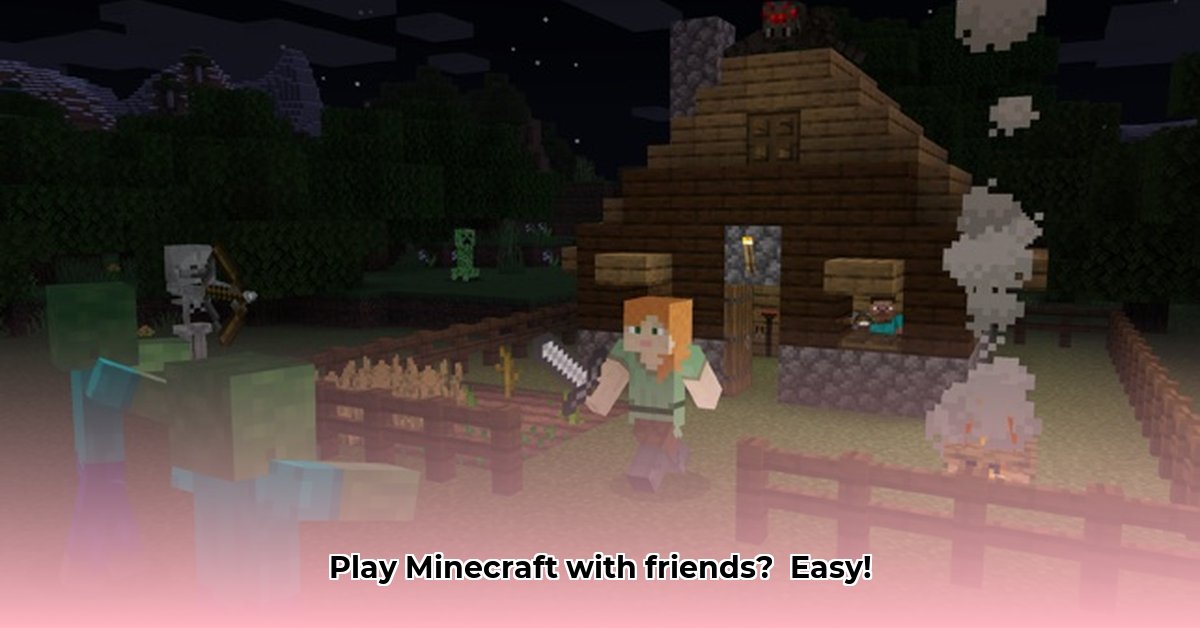
Ready to build amazing things with your friends in Minecraft? This guide will walk you through downloading the game and playing together, no matter what device you use. We'll cover Java and Bedrock editions, setting up multiplayer games, and troubleshooting common problems. Let's get started! For help downloading Bedrock, check out this Bedrock download guide.
Choosing Your Minecraft Adventure: Java vs. Bedrock
Before downloading, you need to choose your Minecraft edition. Each offers a unique experience:
Java Edition: The original Minecraft, known for its flexibility and modding capabilities (adding new items and features). However, it only supports cross-platform play between PCs, Macs, and Linux computers.
Bedrock Edition: Designed for cross-platform play. Play with friends on PCs, phones, Xbox, PlayStation, and Nintendo Switch. While modding options are more limited, the ease of playing with diverse groups makes it very popular.
Which edition should you choose? If you and your friends all have PCs and want extensive customization, Java is ideal. For playing with a larger, more diverse group across different devices, Bedrock is the better choice. Did you know that over 238 million copies of Minecraft have been sold worldwide? That’s a lot of potential friends to play with!
Downloading Minecraft: A Step-by-Step Guide
Downloading Minecraft is easy! Here's how:
Visit minecraft.net: This is the official website – crucial for a safe download.
Select Your Edition: Java or Bedrock – you already decided this, right?
Create (or Log In To) Your Mojang Account: This is free and necessary to play.
Download and Install: Click the "Download" button for your chosen edition and operating system (Windows, macOS, iOS, Android, Xbox, PlayStation, Nintendo Switch). Follow the on-screen instructions. It's incredibly straightforward!
Launch the Game: You're ready to start building!
Remember: Downloading from unofficial sources can lead to malware or game corruption. Stick to minecraft.net!
Multiplayer Mayhem: Creating and Joining Worlds
Now for the fun part—playing with friends!
Creating Your Own Multiplayer World:
Launch Minecraft.
Select "Create New World."
Ensure "Multiplayer" is checked. This is essential for playing with friends.
Choose your game mode (Survival, Creative, Adventure, etc.) and difficulty.
Click "Create." Invite your friends!
Joining Your Friends' Worlds:
There are several ways to join:
Realms: (Private servers managed by Mojang) Your friend will invite you to their Realm directly from the Minecraft menu. This is the easiest way to play together.
IP Address: Your friend needs to provide their server's IP address (a unique string of numbers). You'll enter this into Minecraft's "Add Server" section. This method is common for servers outside of Realms, but requires more technical setup on your friend's end.
LAN (Local Area Network): If you're on the same Wi-Fi network, you might be able to connect directly using Minecraft's LAN feature. This is simpler than IP addresses but requires both players to be on the same network.
Troubleshooting: Fixing Common Problems
Here are solutions for common Minecraft multiplayer issues:
Connection Problems: Check your internet connection, firewall settings (ensure Minecraft isn't blocked), and temporarily disable VPNs if used.
Lag: Too many players, complex builds, or mods can cause lag. Try simplifying builds, reducing player count, or disabling some mods.
Version Mismatches: Ensure everyone is using the same Minecraft edition and version number.
Pro Tips for an Epic Multiplayer Experience
Communication: Use voice chat or in-game text chat to coordinate your building projects.
Ground Rules: Agree on basic rules before you start (e.g., no destroying each other's creations without permission).
Back Up Your Worlds: Regularly back up your world files to prevent data loss. This is especially crucial in multiplayer games.
Ready to Build?
This guide prepares you to download Minecraft and play with your friends. Whether building elaborate structures, exploring dungeons, or simply enjoying each other's company, Minecraft offers endless possibilities. Happy building!
⭐⭐⭐⭐☆ (4.8)
Download via Link 1
Download via Link 2
Last updated: Monday, April 28, 2025